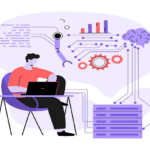Summary: Data Blending in Tableau is helpful in deriving multiple sources to gain comprehensive insights. It allows analysts to merge datasets seamlessly, leveraging common fields or dimensions for correlation analysis. Through intuitive drag-and-drop functionality, Tableau enables users to blend disparate datasets effortlessly, facilitating holistic data exploration. With Data Blending, organizations can uncover hidden patterns, trends, and relationships across diverse data sources, enhancing decision-making processes. Tableau’s robust visualization capabilities complement Data Blending, empowering users to create dynamic visualizations that convey complex insights with clarity. Ultimately, Data Blending in Tableau fosters a deeper understanding of data dynamics and drives informed strategic actions.
Data Blending in Tableau
Data Blending in Tableau is a sophisticated technique pivotal to modern data analysis endeavours. It involves the integration of disparate datasets to uncover intricate correlations and insights. With the exponential growth of data sources across industries, the need for seamless integration and analysis has become paramount.
According to recent studies by leading analytics firms, organizations leveraging Data Blending techniques witness a significant improvement in decision-making processes, with up to a 40% increase in data-driven insights.
In Tableau, Data Blending is facilitated through intuitive functionalities, such as drag-and-drop interfaces and dynamic linking mechanisms.
Understanding the nuances of Data Blending in Tableau is crucial for extracting meaningful insights. This article will serve as your guide, navigating through the intricacies and empowering you to harness the full potential of Tableau.
What is Data Blending in tableau with an example?
Data Blending is a technique used in data analysis to combine information from multiple datasets into a single unified view. It allows analysts to integrate data from disparate sources, such as different databases or files, and explore relationships between them.
Essentially, Data Blending involves merging datasets based on common dimensions or fields to create a comprehensive dataset for analysis. This approach enables analysts to uncover insights and correlations that may not be apparent when analyzing each dataset individually.
Data Blending is commonly used in visualization tools like Tableau to create dynamic and insightful visualizations that help organizations make data-driven decisions.
Here’s a simple example to illustrate Data Blending:
Suppose you are analyzing sales data and you have two data sources:
- Sales Data Source: Contains information about sales transactions, including sales amount, date, and product ID.
- Product Data Source: Contains details about each product, such as product ID, category, and manufacturer.
However, the two data sources are not directly connected through a common field like Product ID. In this scenario, you can use Data Blending to combine information from both sources for analysis.
Here’s how you would blend the data in Tableau:
-
Connect to data sources
First, you would connect to both the Sales Data Source and the Product Data Source in Tableau.
-
Create initial visualizations
You might create separate visualizations using each data source individually. For example, you could create a bar chart showing total sales by product category using the Sales Data Source.
-
Blend data
To combine data from both sources, you would typically start by dragging a field from one data source onto a field from the other data source. In this case, you might drag the Product ID field from the Sales Data Source and drop it onto the Product ID field from the Product Data Source.
-
Define relationships
Tableau will automatically try to create relationships between the fields based on their names and data types. You may need to adjust these relationships manually if Tableau doesn’t create them correctly.
-
Create blended visualizations
Once the data is blended, you can create visualizations that incorporate fields from both data sources. For example, you could create a scatter plot showing sales amount by product category, using fields from both the Sales Data Source and the Product Data Source.
-
Refine and analyze
Finally, you can refine your visualizations, apply filters, and perform analysis to gain insights from the combined data.
Data Blending allows you to analyze data from multiple sources without the need to merge the data at the source level, making it a flexible and powerful feature in Tableau for data analysis and visualization.
Exploring the basics of Tableau
detailed steps highlighting the use of Data Blending in Tableau:
-
Connect to data sources
Begin by launching Tableau Desktop and connecting to the datasets you intend to blend. Tableau supports a variety of data sources including Excel spreadsheets, CSV files, SQL databases, and cloud-based platforms like Google BigQuery and Amazon Redshift.
-
Import primary and secondary data sources
After connecting to Tableau, import the primary and secondary datasets you wish to blend. The primary dataset typically contains the main data you want to analyze, while the secondary dataset holds supplementary information that complements the analysis.
-
Identify common fields
Review the structure of both datasets to identify common fields or dimensions that can serve as linking keys. These fields should contain similar data across both datasets, such as customer IDs, product names, or dates.
-
Drag and drop fields onto the canvas
Once you’ve identified the common fields, drag and drop them onto the Tableau canvas. Tableau automatically recognizes these fields and suggests relationships between them based on their data types.
-
Blend data sources
To blend the data, drag a field from the primary dataset onto the corresponding field in the secondary dataset. Tableau creates a blend relationship based on the common field, allowing you to seamlessly integrate data from both sources.
-
Configure Data Blending options
After blending the data, Tableau provides options to configure how the blending occurs. You can choose aggregation methods, define blending calculations, and customize the behavior of null values to ensure accurate and meaningful analysis.
-
Create visualizations
With the blended data in place, proceed to create visualizations that leverage insights from both datasets. Explore different chart types, such as bar charts, line graphs, scatter plots, and heat maps, to represent the blended data effectively.
-
Refine and analyze
Refine your visualizations by adding filters, parameters, and calculated fields to further analyze the blended data. Tableau offers powerful analytical capabilities, allowing you to drill down into specific segments, identify trends, and uncover patterns across blended datasets.
-
Iterate and explore
Iterate on your visualizations and explore various perspectives of the blended data. Experiment with different combinations of fields, filters, and visualizations to gain deeper insights and extract actionable intelligence.
-
Share insights
Once you’ve analyzed the blended data and derived meaningful insights, share your findings with stakeholders using Tableau’s sharing options. You can publish interactive dashboards to Tableau Server or Tableau Public, enabling collaboration and dissemination of insights across your organization.
By following these detailed steps, you can effectively leverage Data Blending in Tableau to integrate, analyze, and visualize diverse datasets, empowering informed decision-making and driving business success.
Example of code for Data Blending in Tableau using Tableau’s Data Extract API in Python
import tableau_api_lib
from tableau_api_lib import TableauServerConnection
from tableau_api_lib.utils.querying import get_projects_dataframe, get_datasources_dataframe, get_workbooks_dataframe
from tableau_api_lib.utils.tableau_server import TableauServerRest
from tableau_api_lib.tableau_server_connection import TableauServerConnection
# Define Tableau Server connection parameters
server_url = ‘https://your_tableau_server.com’
username = ‘your_username’
password = ‘your_password’
site_id = ”
project_name = ‘your_project_name’
# Create Tableau Server connection
tableau_auth = TableauServerConnection(server_url, username, password, site_id)
server = tableau_auth.server
# Sign in to Tableau Server
with server.auth.sign_in(tableau_auth.username, tableau_auth.password):
# Get project ID
project_id = server.projects.get_by_name(project_name).id
# Get datasource IDs
datasources = server.datasources.get()
primary_datasource_id = None
secondary_datasource_id = None
for datasource in datasources:
if datasource.project_id == project_id and datasource.name == ‘Primary_Datasource_Name’:
primary_datasource_id = datasource.id
elif datasource.project_id == project_id and datasource.name == ‘Secondary_Datasource_Name’:
secondary_datasource_id = datasource.id
# Perform Data Blending
if primary_datasource_id and secondary_datasource_id:
blend_relationships = [
{
‘primary_datasource_id’: primary_datasource_id,
‘primary_field_name’: ‘Common_Field_Name’,
‘secondary_datasource_id’: secondary_datasource_id,
‘secondary_field_name’: ‘Common_Field_Name’
}
]
blend_options = {
‘relationship’: blend_relationships
}
server.datasources.update(primary_datasource_id, blend_options=blend_options)
print(‘Data Blending successfully configured.’)
else:
print(‘One or both datasources not found.’)
Data Blending vs Joins
| Feature | Data Blending | Joins |
| Integration | Combines data from multiple sources in Tableau | Merges data from different tables within a database |
| Usage | Ideal for disparate sources or incompatible keys | Suitable for related tables with common keys |
| Process | Uses common dimensions to blend data | Matches rows based on specified keys |
| Flexibility | Simplifies combining data with varying structures | Offers control over how data is combined |
| Performance | May experience slower performance with large data | Generally offers better performance with large data |
| Complexity | Easier to implement and understand | Requires understanding of database relationships |
| Handling Aggregates | Aggregates data independently from sources | Handles aggregates based on joined data |
Frequently asked questions
What is Data Blending in tableau server?
Data Blending in Tableau Server merges data from multiple sources for analysis, enabling unified insights without combining data at the source.
Are there limitations to Data Blending in Tableau?
While powerful, Data Blending in Tableau has limitations. Issues may arise with mismatched granularities or non-unique fields. Understanding these limitations is key to effective blending.
What is the purpose of using metadata in tableau?
Metadata in Tableau organizes and describes data sources, fields, and calculations, aiding users in understanding, managing, and analyzing data effectively.
When is blending used in tableau?
Blending is used in Tableau when data from different sources or tables need combined analysis without merging at the source.
What is Data Blending in Power BI?
In Power BI, Data Blending refers to combining data from multiple sources within a single report to enable comprehensive analysis.
Which join is used in Data Blending in Tableau?
In Data Blending in Tableau, a left join is typically used to blend data from the primary and secondary data sources.
Conclusion
Data Blending in Tableau is not just a technique; it’s a transformative approach to data analysis. This comprehensive guide has illuminated the nuances, advantages, and challenges associated with Data Blending in Tableau. As businesses navigate the data-rich landscape, mastering this art becomes imperative for staying ahead in the competitive curve.
At Pickl.AI, you will not only master the concepts of Data Science, but will also learn the right techniques that make you an expert data professional. So, log on to Pickl.AI to explore our Data Science courses that will seamlessly transition your career into the data domain.