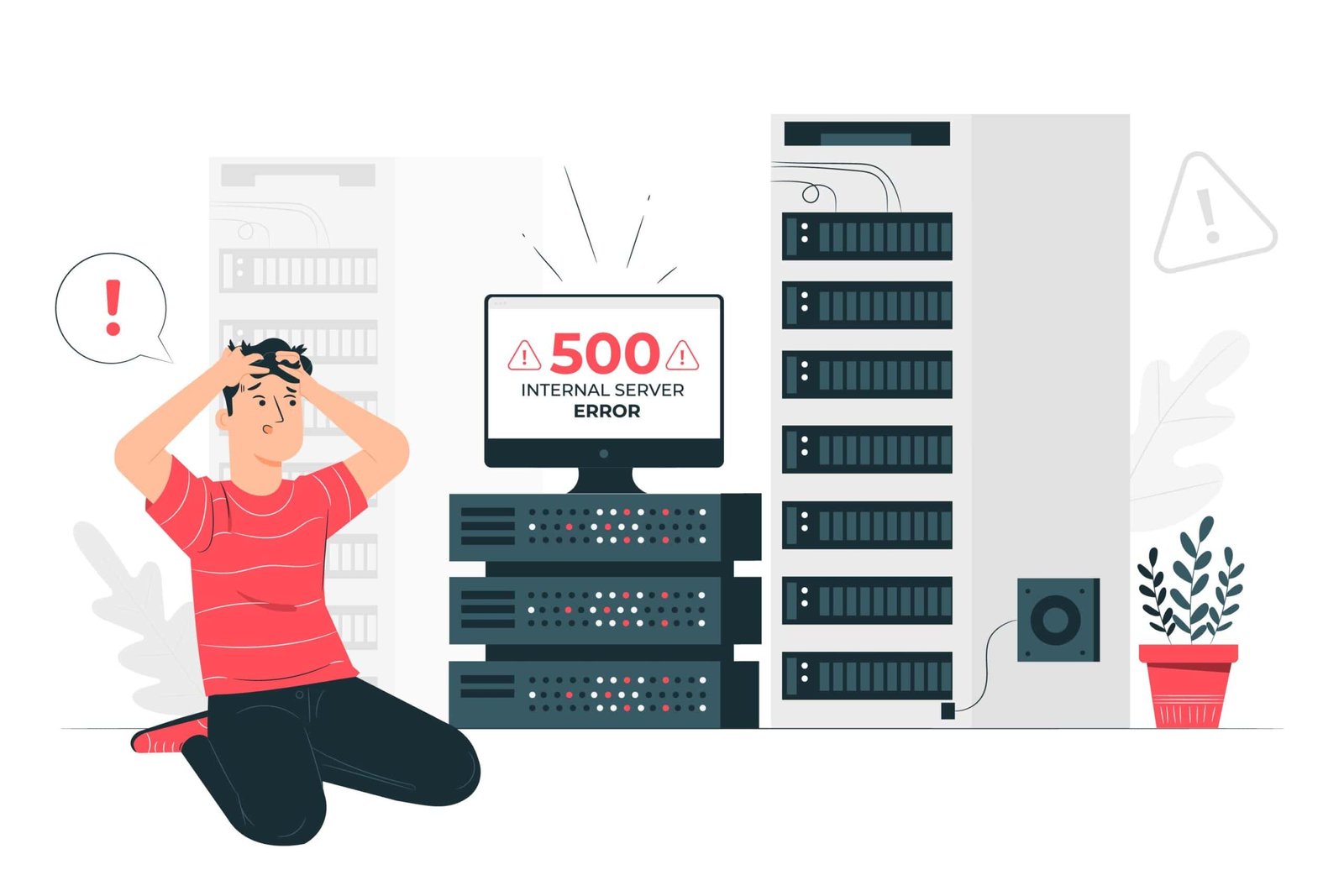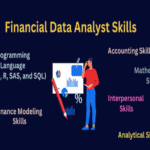Organizations worldwide utilize SQL Server, a robust database management system, to effectively store, manage, and retrieve their data. Nonetheless, like any software, SQL Server may experience errors that impede its performance. A frequently encountered error is SQL Server Error 26, which typically indicates difficulty in establishing a connection with the SQL Server database. This article will extensively examine Error 26 and present strategies for resolving it.
Understanding SQL Server Error 26
SQL Server Error 26 belongs to a set of network-related errors in SQL Server. It is specifically linked to problems associated with establishing a connection between your application and the SQL Server database. When this error happens, a message similar to the following may be displayed:
“SQL Network Interfaces, error: 26 – Error Locating Server/Instance Specified.”
This error message can be frustrating, but it usually indicates a configuration or connectivity problem that can be resolved with some troubleshooting.
The error message might look something like this:
Error 26 – Error Locating Server/Instance Specified
Common Causes of SQL Server Error 26
SQL Server Network Configuration: One of the primary causes of Error 26 is misconfigured SQL Server Network Configuration settings. It may involve disabled protocols like TCP/IP or Named Pipes.
Incorrect Server or Instance Name: Ensure that you are using the correct server’s name or IP address along with the correct SQL Server instance name in your connection string. Mistyping these details can lead to Error 26.
Firewall Issues: If you’re connecting to SQL Server from a remote machine, firewalls may block the communication. Check your firewall settings and add an inbound rule to allow traffic on the SQL Server port (usually 1433).
SQL Browser Service: The SQL Browser service helps resolve named instances. If it’s not running or misconfigured, you might encounter Error 26 when connecting to a named instance.
Read Blog: Why SQL is important for Data Analyst?
Methods to Resolve SQL Server Error 26
Now that we understand the possible causes of Error 26, let’s explore methods to resolve it:
Check SQL Server Services
Ensure that the SQL Server service is running. You can do this using SQL Server Configuration Manager or SQL Server Management Studio. Restart the service if necessary.
Enable TCP/IP and Named Pipes
In SQL Server Configuration Manager, go to “SQL Server Network Configuration” and make sure that both TCP/IP and Named Pipes are enabled. Restart the SQL Server service after making changes.
Verify Server and Instance Names
Double checks the server’s name and instance name in your connection string. The format should be “ServerName\InstanceName.” Make sure they are correct.
Review Firewall Settings
If you’re connecting remotely, ensure that the firewall is not blocking SQL Server communication. Create an inbound rule to allow traffic on the SQL Server port (1433 by default).
Check SQL Browser Service
Ensure that the SQL Browser service is running. It helps resolve named instances.
Examine Connection String
Review your connection string in your application code. Ensure it specifies the correct server name, instance name, and authentication details.
SQL Server Configuration
Check the SQL Server’s server configuration to allow remote connections.
Restart SQL Services
Sometimes, a simple restart of the SQL Server and SQL Server Browser services can resolve connectivity issues.
Verify Named Pipes Protocol
In SQL Server Configuration Manager, under “SQL Server Network Configuration,” check the “Named Pipes” protocol. Make sure it is enabled if you are using it.
Check for Aliases
If you use SQL Server aliases, confirm that they are correctly set up and pointing to the correct server and instance.
Read Blog: overview of row_number function in sql
Conclusion:
SQL Server Error 26 can be a roadblock in your database operations, but it is typically solvable through proper troubleshooting. By following the methods outlined in this article, you can diagnose and resolve the error, ensuring that your SQL Server connections work smoothly and efficiently. Remember to double-check your configurations and connection details, and don’t hesitate to consult your organization’s IT support or database administrators for assistance if needed.